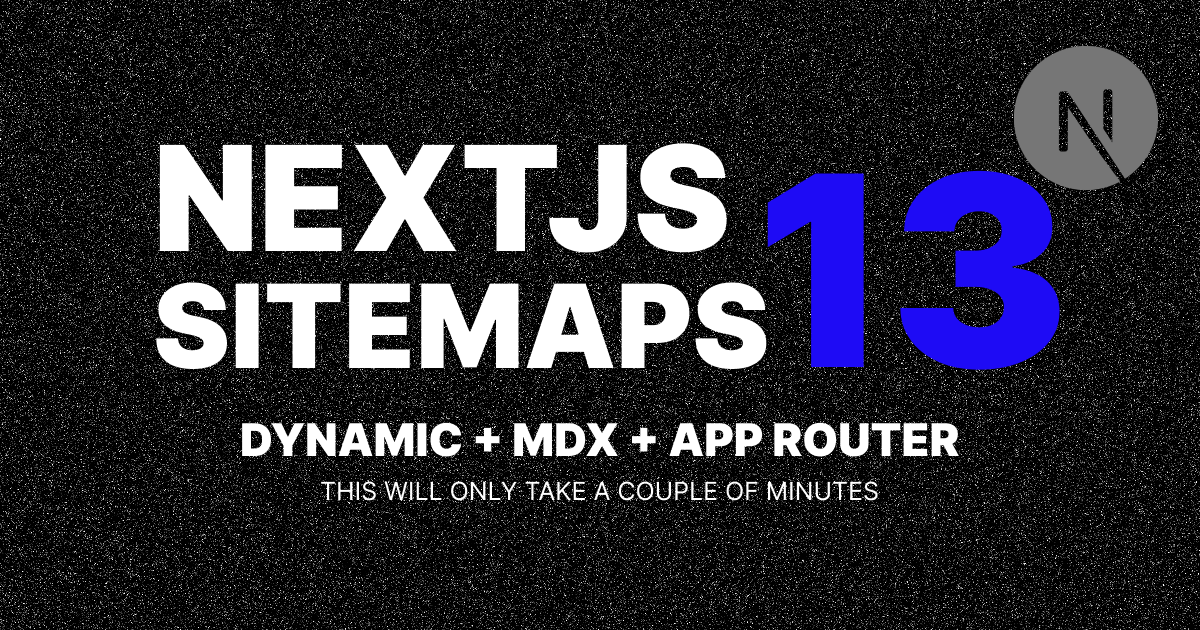©1997-2024 Eric David Smith. Made with ❤️ in Brooklyn, NY
©1997-2024 Eric David Smith. Made with ❤️ in Brooklyn, NY
Adding a Dynamic Sitemap to a Next.js 13 App ← Go Back •
Next Js •
July 10, 2023 at 12:42 PM 903 Words •
~5 Minute Reading Time
Father / Software Engineer / Musician / Entrepreneur
Learn how to add a dynamic sitemap (including MDX files) to a Next.js 13 app in this step-by-step tutorial.
When it comes to SEO, having an xml sitemap is a must. A sitemap is a file that lists all the pages on your website. It helps search engines like Google and Bing crawl your website more efficiently.
In this tutorial, we'll learn how to add a dynamic sitemap to a Next.js 13 app.
Next.js 13 introduced a new Metadata API that allows us to create optimized SEO. We'll use this API to create a dynamic sitemap.
MDX Files
In my case, I have a blog with a lot of posts written in Markdown - mdx local files. I don't want to manually add each post to the sitemap. I want to generate the sitemap dynamically based on the files in my blog directory.
Prerequisites
Node.js Next.js 13 md / mdx files in a directory
Getting Started
Let's start by creating a new Next.js app.
npx create-next-app nextjs-sitemap
Next, let's create a new file inside the root of our project called app/sitemap.ts. This is where we'll create our dynamic sitemap.
cd nextjs-sitemap/app
touch sitemap.ts
Inside app/sitemap.ts, let's add the following code:
import { MetadataRoute } from "next" ;
import fs from "fs" ;
import path from "path" ;
export default function sitemap (MetadataRoute .Sitemap {
const
join
cwd
"blog"
const
getAllMdxFilePaths
const
map
(filePath ) =>
const
basename
".mdx"
const
basename
dirname
const
`https://ericdavidsmith.com/blog/${category} /${slug} `
const
statSync
mtime
return
push
url
"https://ericdavidsmith.com"
lastModified
new
Date
return
function
getAllMdxFilePaths
directory: string
string
const
readdirSync
const
map
(fileName ) =>
const
join
const
statSync
if
isDirectory
return
getAllMdxFilePaths
else
return
return
Array
prototype
concat
Let's break down what's happening here.
First, we're importing the MetadataRoute type from Next.js. This type is used to define the shape of the sitemap.
Next, we're importing the fs and path modules from Node.js. We'll use these modules to read the files in our blog directory.
Then, we're exporting a function called sitemap that returns a MetadataRoute.Sitemap type.
Inside the sitemap function, we're defining a variable called blogDirectory that contains the path to our blog directory.
Next, we're defining a variable called mdxFilePaths that contains an array of all the MDX file paths in our blog directory.
Then, we're mapping over the mdxFilePaths array and generating a URL for each file. We're also adding the last modified date for each file.
Finally, we're returning the sitemap array.
Next, we're defining a function called getAllMdxFilePaths that recursively retrieves all the MDX file paths in our blog directory.
Now that we have our sitemap function, let's add it to our next.config.js file.
Test it Out Let's test out our sitemap by running the following command:
Then, open your browser and navigate to http://localhost:3000/sitemap.xml. You should see something like this:
<urlset xmlns ="http://www.sitemaps.org/schemas/sitemap/0.9" >
<url >
<loc > https://ericdavidsmith.com/blog/about/uncovering-the-life-of-eric-david-smith</loc >
<lastmod > 2023-07-10T14:22:10.081Z</lastmod >
</url >
<url >
<loc > https://ericdavidsmith.com/blog/artificial-intelligence/awesome-ai</loc >
<lastmod > 2023-07-10T14:58:45.568Z</lastmod >
</url >
</urlset >
Adding the Sitemap to the Robots.txt File Now that we have our sitemap, let's add it to our robots.txt file.
In Next 13, we can generate a robots.txt file by adding a robots.ts file to our app directory. Let's create a new file called app/robots.ts and add the following code:
import { MetadataRoute } from "next" ;
export default function robots (MetadataRoute .Robots {
return {
rules : {
userAgent : "*" ,
allow : "/" ,
},
sitemap : "https://ericdavidsmith.com/sitemap.xml" ,
};
}
Let's break down what's happening here.
First, we're importing the MetadataRoute type from Next.js. This type is used to define the shape of the robots.txt file.
Next, we're exporting a function called robots that returns a MetadataRoute.Robots type.
Inside the robots function, we're returning an object with two properties: rules and sitemap.
The rules property contains an object with two properties: userAgent and allow.
The userAgent property contains a string with the value of *. This tells search engines that the rules apply to all user agents.
The allow property contains a string with the value of /. This tells search engines that all pages are allowed.
The sitemap property contains a string with the value of https://ericdavidsmith.com/sitemap.xml. This tells search engines where to find the sitemap.
Test it Out Let's test out our robots.txt file by running the following command:
Then, open your browser and navigate to http://localhost:3000/robots.txt. You should see something like this:
User-agent: *
Allow: /
Sitemap: https://ericdavidsmith.com/sitemap.xml
Now What? Now that we have our sitemap and robots.txt file, we can submit them to Google Search Console and all of your SEO dreams will come true! 🤣
Supporting My Work Please consider Buying Me A Coffee . I work hard to bring you my best content and any support would be greatly appreciated. Thank you for your support!
Adding a Dynamic Sitemap to a Next.js 13 App / Next Js / Blog / Eric David Smith