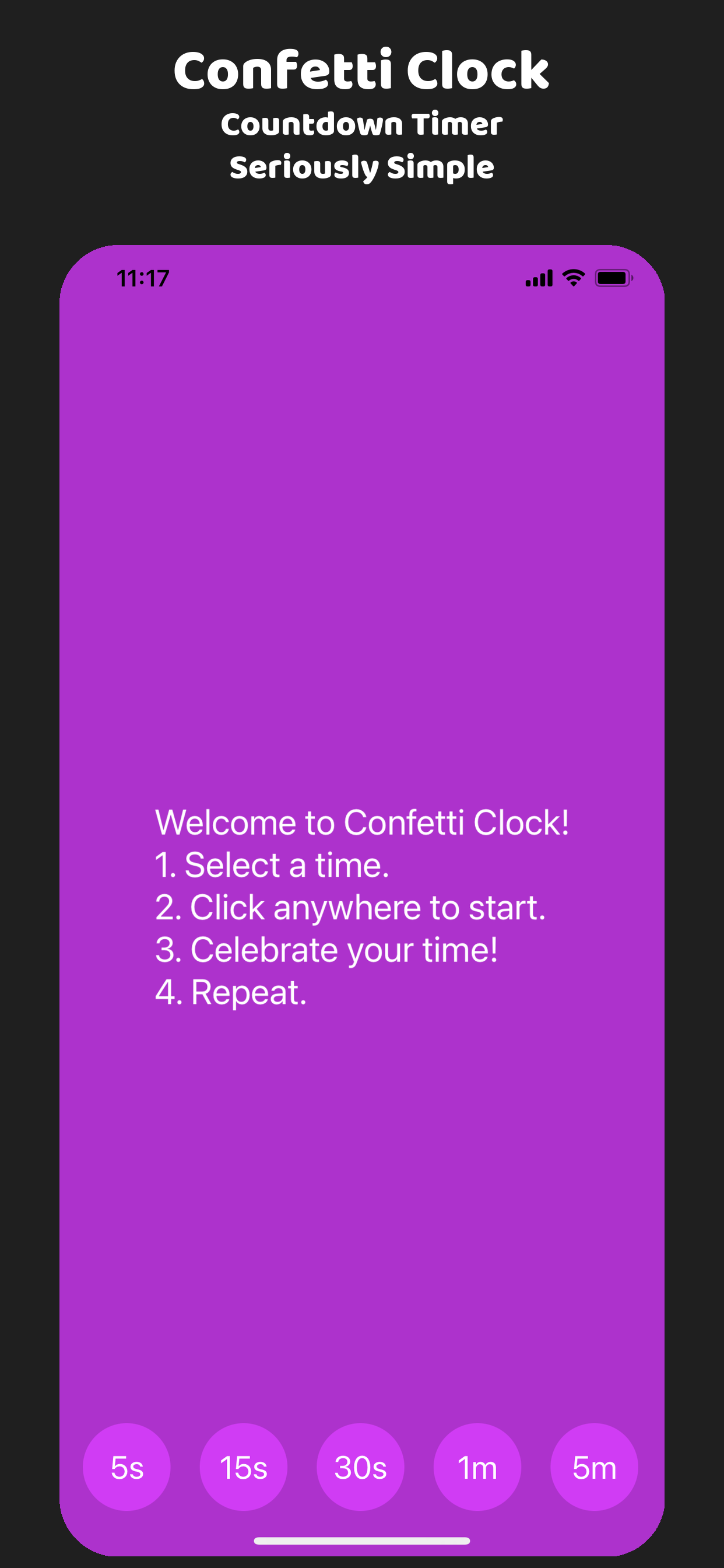If you build native iOS, iPad mobile or desktop applications you know that you need to create screenshots for the App Store. This can be a tedious process, especially if you have a lot of screenshots to create. In this tutorial, we are going to build a Python script that will generate screenshots for the App Store.
Let's dive into how we can build this script.
Prerequisites and Dependencies
To run this Python script, you need:
- Python 3.x installed
- PIL (Pillow) for image manipulation
- A TrueType font (in this example, Baloo-Regular.ttf)
Install Pillow with pip:
pip install pillow
The Python Script to Generate App Store Screenshots
-
Create a new directory somewhere of your choice.
mkdir app-store-screenshots
-
Create a new file called
generate_screenshots.pyand paste the following code into it.
import sys
from PIL import Image, ImageDraw, ImageFont
from datetime import datetime
def round_corners(image, radius):
mask = Image.new("L", image.size, 0)
draw = ImageDraw.Draw(mask)
draw.rectangle([(0, 0), (image.width, image.height)], fill=0)
draw.ellipse([0, 0, radius * 2, radius * 2], fill=255)
draw.ellipse([image.width - radius * 2, 0, image.width, radius * 2], fill=255)
draw.ellipse([0, image.height - radius * , radius * , image.height], fill=)
draw.ellipse(
[
image.width - radius * ,
image.height - radius * ,
image.width,
image.height,
],
fill=,
)
draw.rectangle([, radius, image.width, image.height - radius], fill=)
draw.rectangle([radius, , image.width - radius, image.height], fill=)
image.putalpha(mask)
image
():
canvas.paste(image, (x_offset, y_offset), image)
():
aspect_ratio = image.width / image.height
new_width = (max_width, (max_height * aspect_ratio))
new_height = (max_height, (max_width / aspect_ratio))
image.resize((new_width, new_height), Image.LANCZOS)
(sys.argv) < :
(
)
sys.exit()
original_file, marketing_title, marketing_tagline1, marketing_tagline2 = (
sys.argv[],
sys.argv[],
sys.argv[],
sys.argv[],
)
device_dimensions = {
: (, ),
: (, ),
: (, ),
: (, ),
: (, ),
}
timestamp = datetime.now().strftime()
device, dimensions device_dimensions.items():
width, height = dimensions
canvas = Image.new(, (width, height), )
canvas = round_corners(canvas.convert(), )
draw = ImageDraw.Draw(canvas)
title_font = ImageFont.truetype(, )
subtitle_font = ImageFont.truetype(, )
title_w, title_h = draw.textsize(marketing_title, font=title_font)
title_x = (width - title_w) //
title_y = ( - title_h) //
subtitle1_w, subtitle1_h = draw.textsize(marketing_tagline1, font=subtitle_font)
subtitle1_x = (width - subtitle1_w) //
subtitle1_y = title_y + title_h +
subtitle2_w, subtitle2_h = draw.textsize(marketing_tagline2, font=subtitle_font)
subtitle2_x = (width - subtitle2_w) //
subtitle2_y = subtitle1_y + subtitle1_h +
draw.text(
(title_x, title_y), marketing_title, font=title_font, fill=(, , )
)
draw.text(
(subtitle1_x, subtitle1_y),
marketing_tagline1,
font=subtitle_font,
fill=(, , ),
)
draw.text(
(subtitle2_x, subtitle2_y),
marketing_tagline2,
font=subtitle_font,
fill=(, , ),
)
Image.(original_file) img:
max_height = height -
img_resized = resize_and_maintain_aspect(img, width - , max_height - )
img_resized = round_corners(img_resized.convert(), )
x_offset = (width - img_resized.width) //
y_offset = ((max_height - img_resized.height) // ) +
add_to_canvas(canvas, img_resized, x_offset, y_offset)
canvas = canvas.convert()
output_file =
canvas.save(output_file)
()